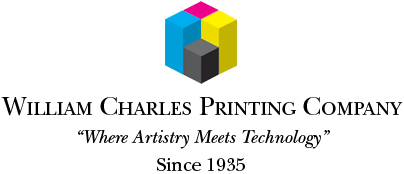Helpful Prepress Hints
Our Prepress Department thought these tips would be helpful in preparing your project for print. With many years of experience, they are familiar with the common errors that can slow down, or even stop, your project from moving through this department smoothly.
If you have any questions after reading the hints below, jump on the phone with our Prepress Department and they will be happy to help you out. You can reach them through our main number, 516-349-0900.
Software
• We recommend layout programs such as Adobe InDesign and Quark XPress. Although not recommended, some clients use Microsoft Word and Microsoft Publisher. In these cases, it is best to send a "Press Quality" pdf instead of the native files.
Setting Up Your Document
• If your document has edges that bleed off the side of the page, please extend them to a uniform 1/8".
• Keep all copy a minimum of 3/16" away from the edge of the page to avoid the possibility of it getting trimmed off.
Fonts
• You must send all fonts, both screen and printer, being used in the files submitted. Do not use attributes from the character palette or typestyle menu (for example to "bold," "italicize" and "underscore" copy) because they may not reproduce correctly in the final product. Even if it appears fine on your monitor or laser printer, never use the attribute but rather select the actual font from your font menu.
• To keep reverse (knocked out) type readable, avoid type size that is too small or in a thin, serif style. Use a font that is bold, gothic or san serif style to keep it readable and use a font size no less than 8 points.
Frames, Rules & Borders
• Always use the box tool to make a box, never use individual lines that are connected. They never line up correctly.
• When placing an image in a picture box with a rule, make sure the image percentage is slightly larger than the picture box to avoid tiny white hairlines between the edge of the frame and the edge of the image. Zoom in to at least 800% to double check this. Even though you must view it at this high percentage to see this hairline on screen, it will clearly show up on the printed piece if not corrected.
Colors
• To avoid black looking washed out in large solid areas, create a "rich black" using 100% black and 30% cyan. Do not use 100% each of CMYK or "Registration" in your color palette.
• Four-color process jobs should be set up using only CMYK, not RGB, colors. If you are also using spot colors in your layout program, be sure than any usage of that spot color in an illustration program matches the color with the exact name in the layout program. For example: PMS 485 CVU is not the same as PMS 485 CV and they will separate as two different colors.
• Dot gain should be taken into consideration when preparing files. A 70% tint will "gain" or become larger, due to the ink spreading on the paper. The result is a darker appearance of this tint so a 70% tint on screen will appear about 85% on paper.
Raster Images
• High resolution images are required for an image to look good on press. Use this rule of thumb for 4-color and grayscale images: two times the linescreen = the final resolution. For line art, it is: eight times the linescreen = the final resolution.
• "Final" or "effective" resolution means the resolution after any scaling is done in the layout program. For example: saving a 4-color or grayscale image at 300 dpi and placing it in your layout program at 100% will produce the look you are shooting for. However, if you take that same image and place it at 300% you have effectively cut your final resolution down by one-third (to 100 dpi) and that high-resolution image will print like an low-resolution image. For line art, you should shoot for 1200 dpi as a final resolution.
• Convert all 4-color images to 8-bit, CMYK mode. Never use 16-bit, RGB, Indexed or Lab color modes.
• Black and white images should be saved as Grayscale and Line Art images using a Bitmap mode.
• Save images in tif or eps formats only and do not apply any halftone screens, transfer functions or postscript color management for the eps files.
• When clipping paths are used, save the art using an eps format.
• Avoid using gif files as they are heavily compressed and are not meant for high-resolution printing.
Preparing Files To Send
• Only send the files we need for output: the document, fonts used and artwork used.
• Do not use the following illegal characters ( [ ] ! / = < > ; : , #) or spaces at the beginning or end of a file name. Also keep the name as short as possible.
• Do not use the same name for two separate files as this can cause errors.
• Layout programs help you package a job to your printer correctly by using "Collect For Output" in Quark Xpress and "Package" in InDesign. Both options are found in the File menu.
• Go to the "Send A File" page on this website, fill out the form, attach your file and receive a confirmation email that it was sent. You're done!